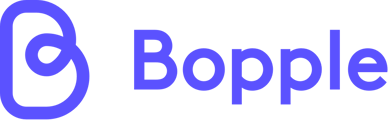Bopple's Inventory management feature allows you to easily review, set and update stock counts on products in your online menu. Any product with a stock count assigned will automatically count down with each sale. Once it reaches zero the product will be out-of-stock automatically. Easy.
Enable Stock Counts
Go to Back Office → Menu → Inventory
- Click Configure (top right of page)
- Expand the Stock Count panel
- Toggle the switch to enable Stock Counts
- Click Done
- You'll now see the Stock Available column in your Inventory view.
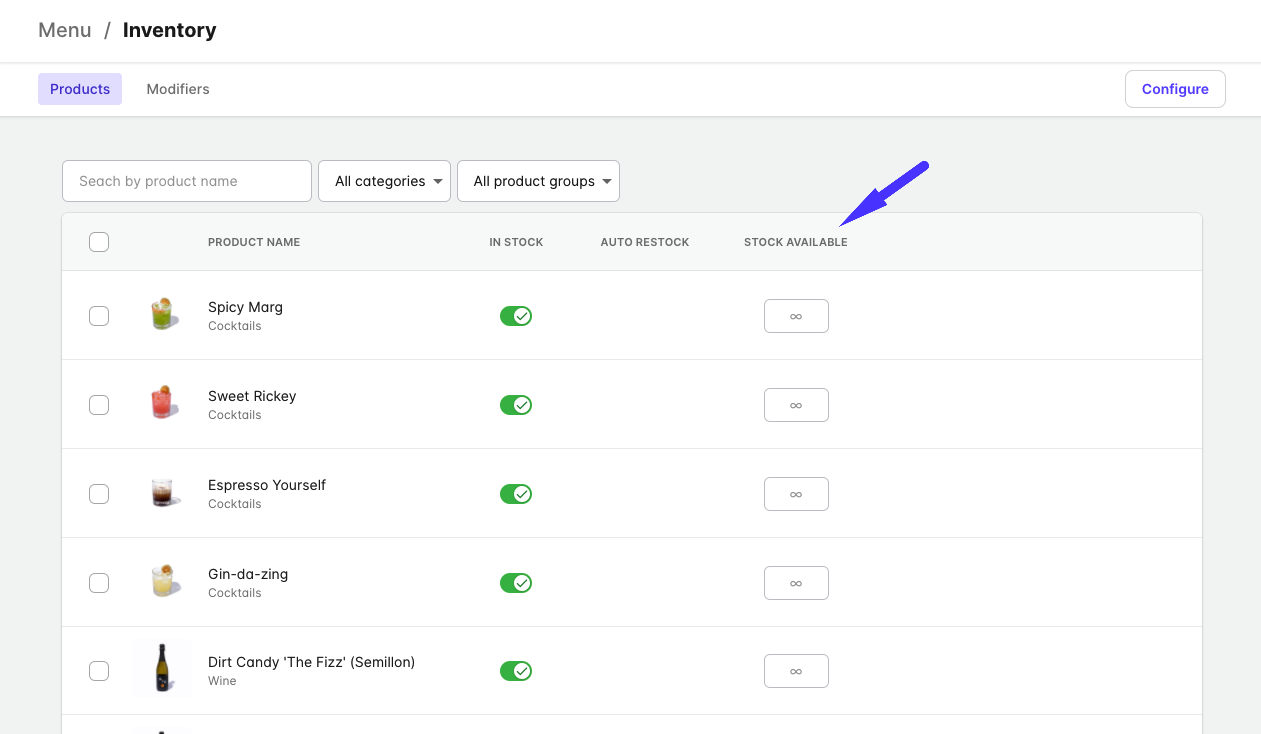
Managing your Stock Counts
Go to Back Office → Menu → Inventory
- Enter your the desired amount in Stock Available for any products you are tracking. Any products that are unlimited can be left blank (you'll see the ∞ infinity symbol)
- To update in bulk, you can use the checkboxes beside the products in the list.
- Tick the checkbox beside products one by one as needed, or
- Use the search and filter options to refine the list, and then use the checkbox in the header row to select the entire list.
- The Stock Available will count down each time the product is ordered. Once this goes to zero, the product will be automatically marked out-of-stock.
- You will need to update the Stock Available or set the product back to unlimited to return the product to in-stock.
Need to know....
👉 Unlimited stock: If there are some products you do not need to track stock on, just leave the Stock Available field empty. You will see the ∞ infinity symbol and the product will be treated as unlimited.
👉 Auto Restocks: These cannot be used on products with a stock count applied. When the stock count goes to zero you will need to update the stock count. If you are interested in having recurring stock count resets on your products, please use the "Make a suggestion" option in the Dashboard page of Back Office. We are considering this for a future enhancement and would love your input.
👉 Orders Manager: You cannot manage Stock Counts in Orders Manager at this time. You can toggle products to out-of-stock as needed, and if the product is unlimited in stock you can use Auto Restocks. Stock Counts can only be managed in Bopple Back Office.