Collapsible modifier sets and display behaviour
Simplify your customer experience while still offering extensive customisations and upsells.
How it helps
✅ Tidy up busy menus to improve the customer experience and conversion rate.
Choose whether modifier sets appear expanded or collapsed by default. Ideal for products with lots of options, where you want customers to have access to extensive add-ons, customisations and upsells. Show only what’s essential upfront, and let customers tap to see more when they’re ready to customise.
Video walkthrough
Everything you need to know in a 3min video
Set your modifier set display behaviour
Given the varying ways in which different modifier sets are used, you can enable this new setting for each modifier set as desired.
- Go to Bopple Back Office
- Navigate to
Menu➜Modifiers - Open the modifier set you want to set the display behaviour
- Expand the
Displaysection - Set the
Initial display behaviourtoCollapsedorExpanded, as desired - Click
Updateto save your changes. - When customers view your menu, the modifier set will initially appear as you have specified – customers can freely expand and collapse the modifier set to streamline ordering.
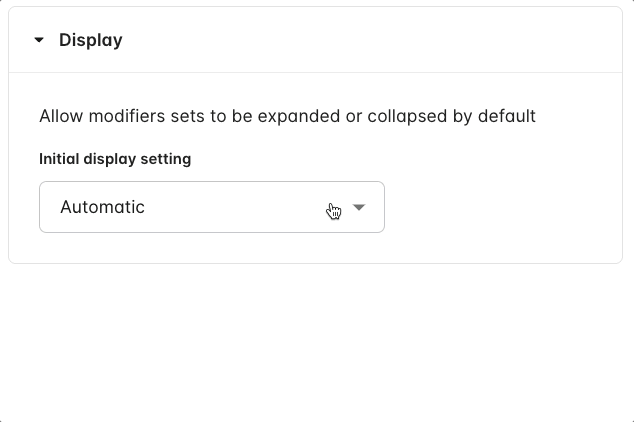
✅ Automatic display behaviour
If you leave the display behaviour as automatic, we'll automatically determine the best way to display the modifier set. You can still take complete control by setting the display behaviour to Expanded or Collapsed.
