Adding dietary tags and allergen info
Give customers the ability to filter your menu and view important dietary info on items.
Dietary & Allergen tags are shown on items across all customer experiences.
Filtering is supported on Web 🕸️. Coming soon on Mobile Apps 📱
Watch our video guide
Learn all you need to know in this 3 minute overview.
🍽️ Dietary Tags & Allergens || Bopple Menu Manager - Watch Video
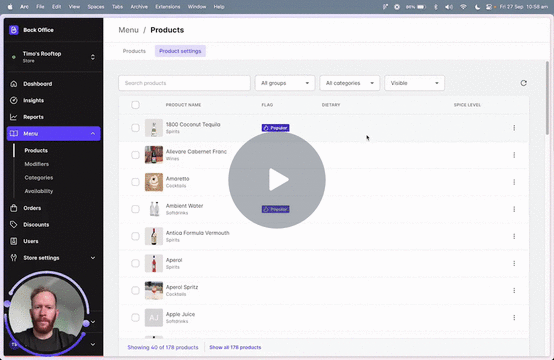
What are dietary and allergen tags?
Dietary filter tags ➜ Make it easy for customers to filter your menu and find items based on common dietary preferences like Vegetarian, Gluten-Free etc.
Allergen tags ➜ Give customers access to detailed info on allergens included in your menu items so they can make an informed decision when ordering.
Adding tags on menu items
Follow the quick steps below to update your menu items.
- Go to Bopple Back Office ➜ Menu ➜ Products ➜ Product Settings (Tab)
- Select an item to view the item detail drawer
- Scroll down to the Dietary info section
- Assign Dietary filter tags as needed
- Assign Allergen tags as needed
- Click Update to confirm your changes
When using any of the [Preference] Option tags (eg. Vegan Option) be sure to set up modifiers on the items so the customer can tell you they would like the item prepared according to their preference.
Customer experience
See below for visual examples of how the tags are shown to customers.
Dietary filter tags
- Shown on menu item cards in abbreviated form
- Shown on item detail modal alongside the description

Allergen tags
- Shown on item detail modal alongside the description

Menu filtering by dietary tag
- Customer taps the filter icon and selects their chosen preferences
- Customer can control how flexible the search is
- Menu updates to only show items with matching dietary filter tags


