How do I add options and sizes to products?
Here you will learn how best to create options you can attach to products. This functionality allows you to make configurable products.
- Go to Back Office
- Select Menu > Modifiers
- Select + Create Modifier Set
- Fill Modifier Category name (required)
- Fill Minimum Selection (required)
- Fill Maximum Selection (required)
- Expand and select + Add Modifier
- Fill Modifier name
- Select Save
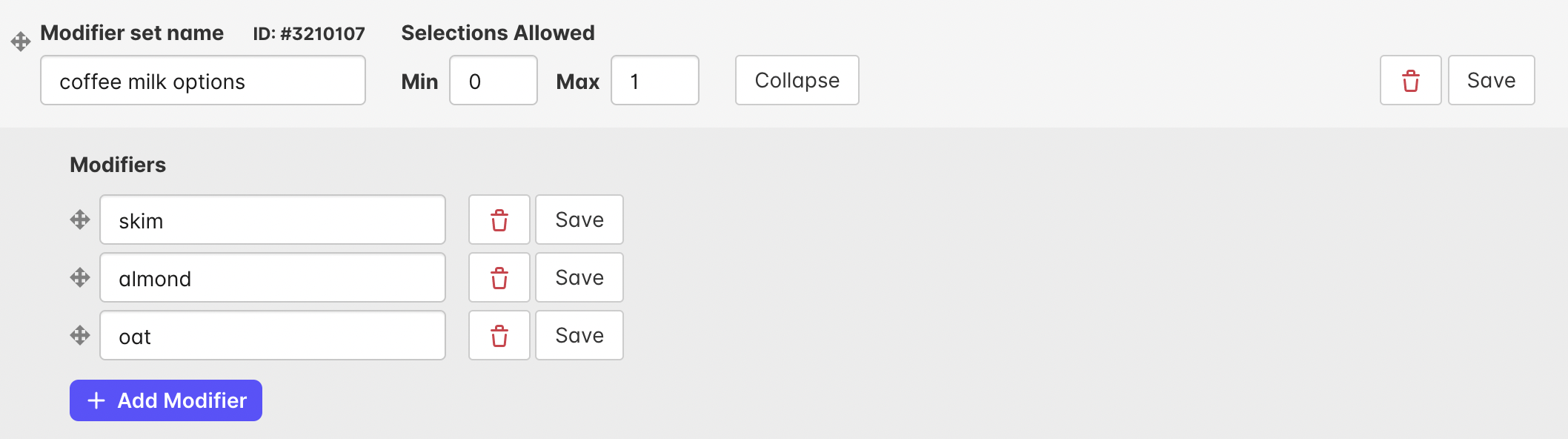
A best practice naming convention for modifier sets is product purpose options and less than or up to three options sets per product is advised to ensure a customer checkouts. Complex product configurations can deter online customers.
Understanding the function of selections and options is important. Options are attached to every selection. Sizes aren't considered options, rather selections.
- Go to Back Office
- Select Menu > Products
- Choose Product
- Select Variable Price (enables selections)
- Enter Sizes in Select From
- Select Choose Modifier Set (attaches options)
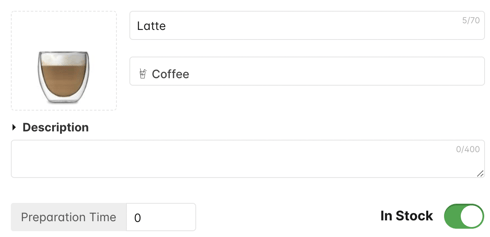
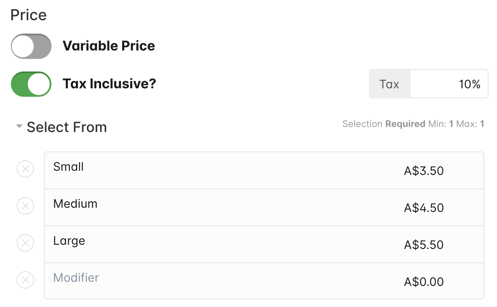
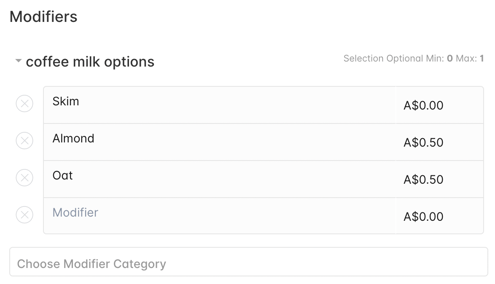
Congratulations, you have created your first modifier set. Repeat the above sets to configure your menu.