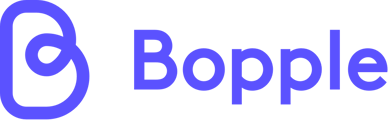- Help Center for Businesses
- Integrations
- Square POS
How do I import my menu from Square?
To ensure you're correctly importing your menu from Square into your Bopple Online Store, there are a few things you'll need to do.
Watch a video walkthrough
Everything you need to know about connecting and importing from Square
Import your Square menu to Bopple
- Make sure you've connected your Square integration. You can check this in your Bopple Back Office ➞ Store Settings ➞ Integrations.
- Within your Square menu setup, you'll need to ensure that you have enabled Show Online on items within Square that you would like to import across to your Bopple Online Store. You can do this via Square Dashboard ➞ Items ➞ Item Library ➞ select item ➞ scroll down to "Custom Attributes" ➞ enable Bopple Show Online
- Once you've enabled Show Online on the relevant items within your Square menu setup, navigate to Bopple Back Office ➞ Menu ➞ Products and click Import menu from Square. This will import all items marked to Show Online in your Bopple Online Store menu.
Questions? Please feel free to start a live chat with our team using the option below.