Enable product notes for customer orders
Sometimes customers want to make special requests when they order, like asking for something to be extra saucy, packaged in a certain way, or without a particular ingredient.
If you don't have these options built into your menu modifiers, customers will tend to add these requests as a note on the order.
To make life easier for your team, you can enable product notes. This lets the customer add notes on individual products in their order.
Enable product notes
- Go to Bopple Back Office ➞ Store settings ➞ Fulfilment ➞ Operations
- Under the Order notes section, toggle Allow item notes

How the customer adds notes
Customers will see the notes field beneath any modifiers when they view a product. Notes added will appear on their order like a modifier, but with "Note:" added.
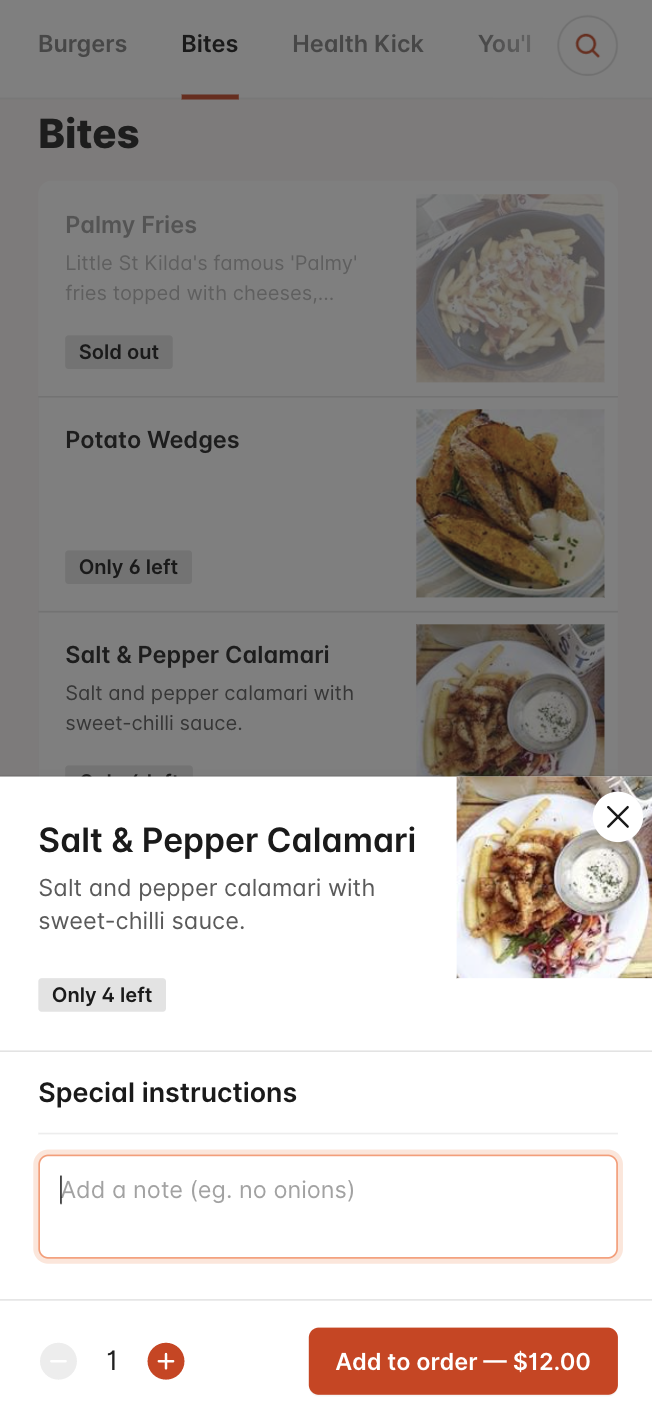
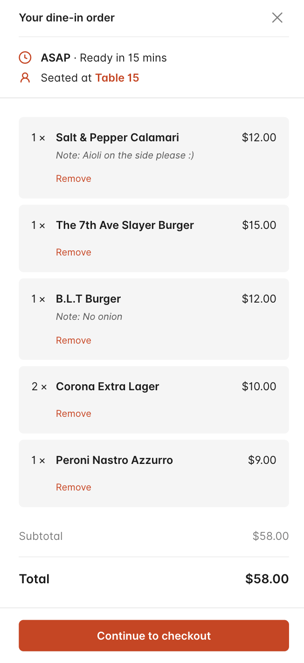
How notes appear on your orders
- The product notes will appear in your Orders Manager in the same way they are shown on the customer app. This is, in the same way that a modifier does, but with "Note:" added to the front of the text.
- If you are using a bluetooth printer with Bopple Orders Manager, the product notes will also be printed in the same way.
- If you are using a POS integration and that integration allows for product-level notes (like Lightspeed Kounta POS), they will be included as such. If your POS doesn't support product notes, they will be included on the order-level note.
