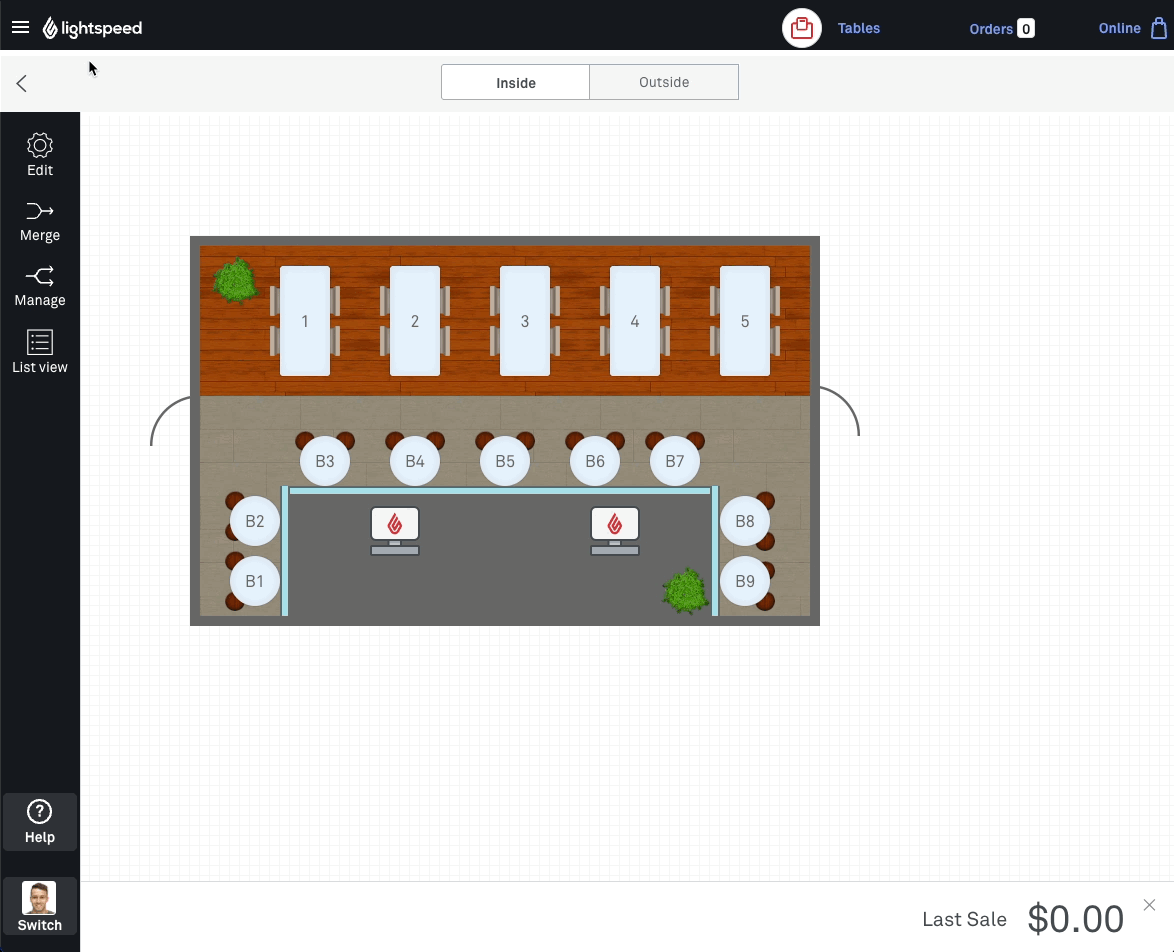How do I keep my POS available for orders?
Keeping your POS device online and available for new orders is critical to ensure you can provide the best customer experience.
Orders placed while your POS is offline or inactive
A device, connection, or POS system issue is preventing your POS platform and your POS device from communicating properly. This means your POS device can't receive new orders that have been created in your POS platform ("in the cloud").
- All orders will be received in Bopple Orders Manager, are valid, and should be served
- Your POS device will only receive orders once the underlying issue is resolved
- Lightspeed Pass-Thru Printing will fail (orders will need to be manually accepted)
- You will receive an email alert for any orders that aren't accepted within 5mins

How can I see if my POS is online or offline?
You can check which registers are online through:
- Lightspeed Back Office ➞ My Site ➞ Devices

If a register is showing as offline when it has an active internet connection, and the Lightspeed POS app is open and running, then you may need to trigger a manual sync on the POS: Menu ➞ Sync POS.
Register check-up
Follow the checklist below to ensure your POS device is online and available for orders.
Once you resolve the underlying issue, any orders placed while your POS was offline will be received. You can then accept and process the orders as normal.
1. Basic device check
- Device has power
- Device screen is not going to sleep
- Device screen is not being locked (manually or automatically)
2. Device connectivity check
- Device is connected to the correct network
- Device has internet access
3. Device usage check
- POS app is running
- POS app is active on screen, and has not been minimised
- Other apps are not being used
Do not use other apps on your register
Any time you minimise the POS application to use another app like Safari or Spotify, the POS app can no longer listen for updates about new orders that are being created in the POS platform.
4. Manual POS sync
- Sync or refresh your POS app

If you can't resolve the issue
The important thing is serving your customer quickly. Sometimes you might need to investigate further to resolve the issue causing your POS to report as offline.
1. Use Bopple Orders Manager
- Accept and progress the order in Bopple Orders Manager
- If you need a docket, you can manually enter the order in your POS (note that the order will still come through later, once the issue is resolved)
- Prepare the order and serve the customer
2. Seek further assistance from the right people
Bopple is unable to assist with your POS device and on-site networking.
- Contact your POS provider
Be sure to provide them with the POS order IDs of any orders that you had trouble receiving in your POS. You can find these in the More info section in Orders Manager - Contact an IT infrastructure professional
The person who oversees your networking on-site will be able to confirm the stability and performance of your network and connected devices. These checks may be requested when you contact your POS provider.
Understanding how orders get to your point-of-sale
- Bopple customer app creates the order in the Bopple platform
- Bopple platform creates the order in your POS platform
- Your POS platform transmits the order to your POS device
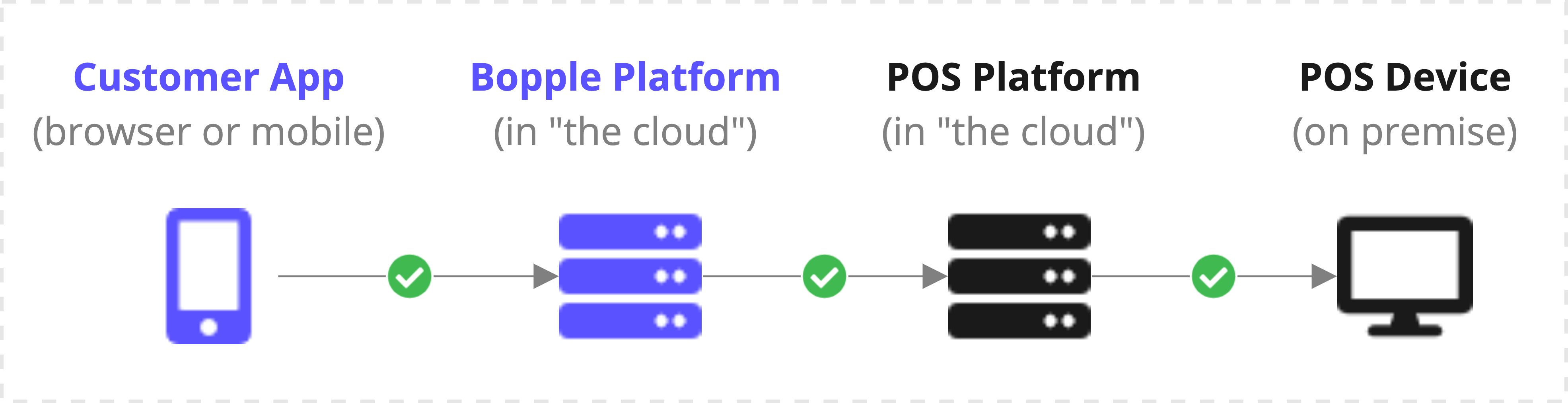
Bopple does not communicate directly with your POS device
Your POS provider's technology, and your on-site network, are responsible for orders being transmitted from the POS platform to your POS device.