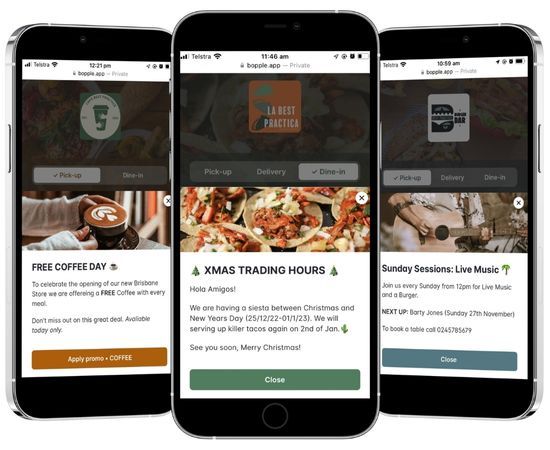Storefront Announcement Popups
Add popups and banner messages to your online store to promote special offers and discounts, new menu items, public holiday hours and much more.
Watch our video walkthrough
Setting up your first announcement is super simple.
Add announcements to your storefront
Go to Bopple Back Office ➞ Store settings ➞ Storefront ➞ Announcements
Simple announcements
Ideal for welcome messages, shout outs to new menu additions, and any other basic message you want to display to customers.
- Under content
- Click + Add announcement
- Add a banner image (optional)
- Add a heading and your main message (you can use emoji, but not all are supported)
- Optionally add a button to acknowledge the announcement. You can customise the button text if desired.
Sharing a promo code with the announcement
We've built this in to streamline the customer experience so that they can add a promo code to their order with the click of a button.
- In the content section, go to Add button
- Change the button action to Apply promo
- Use the search field to link one of your existing discounts to the announcement (you need to setup your discount first)
- Now when the customer clicks the button in the announcement, the promo code will be added to their cart automatically

Display Options
You have various ways of controlling when a particular announcement is shown, and how it is shown to your chosen audience.

Announcement Behaviour
Show Automatically - Use this option if you'd like the announcement modal to open automatically when someone first lands on your menu page. This option also includes the banner display.
Banner Only - Use this option if you don't want the announcement modal to pop open when someone first lands on your menu page. The customer will see the banner message at the top of the menu which they can click to open the announcement.
Announcements set to "show automatically" will do so once per customer every 12 hours. This is to ensure that customers aren't bombarded with the same popup repeatedly if they are making several orders within a short timeframe. They can still see the banner message within this window, which can be used to re-open the announcement at any time.

Banner Title
Customise a brief title for use in the banner message display. The banner appears at the top of your menu page, separate to the announcement modal, allowing customers to open or re-open announcements that they have dismissed. 
Start Date & End Date
Optionally control when the announcement will be active, based on a start or end date. The announcement will only be displayed based on the time the customer has selected to have their order fulfilled. G

Order Types
Optionally restrict the display of your announcement based on the customer's selected order type, or the order type included in a particular link or QR code. Perfect if you'd like to have separate announcements for dine-in customers vs pick-up customers and so on.