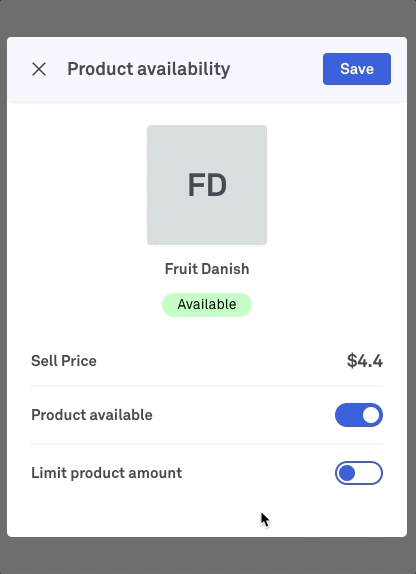Using Lightspeed Product Availability on POS
Manage the availability of products and options in your online menu in real-time right from your Lightspeed Kounta POS.
The benefits
- ⏱️ Save time. Manage availability in one place, not several systems.
- ⚡Instant. Availability synced from your POS to online store instantly.
- 💰Reduce refunds. No more rejecting entire orders because one item is sold out.
- 😄 Happy customers. Fulfil every order for your customers with no exceptions.
How to set it up
1. Enable the feature in Lightspeed
- Go to Lightpeed Back Office → Features → Product Availability on POS
- Click Enable
- In Lightspeed Back Office, you will also need to grant non-admin users permission to manage product availability in the POS via People → Users → select user → Advanced POS Permissions → enable "Edit Product Availability"
2. Enable the feature in your Bopple settings
- Go to Bopple Back Office → Store settings → Integrations
- Click Configure on your Lightspeed Kounta connection
- Open the Sync settings panel
- Toggle on Sync product availability
Managing Product Availability in POS
Go to POS → Ξ (side menu) → Product Availability
- Navigate to the product you'd like to update
- Tap on the product
- Use the Available option to turn the product on or off
- Use the Limit amount option to set a countdown on how many you have remaining. Once this reaches zero the item will be made unavailable automatically.
- Click Save to confirm your changes
How your POS product availability appears online
Any update to you make to product or option availability in your POS is immediately sent to your online store (it can take a few seconds to apply).
Products
- Products marked unavailable will appear disabled with a sold out indicator.
- If you you have limited the product amount and there are less than 10 available, this will be displayed on the product tile in your menu.
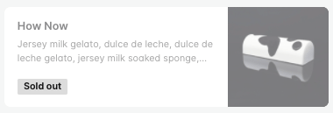 .
. 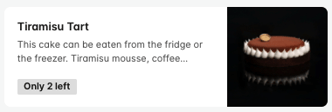
Product Variants
- Variants marked as unavailable will have a sold out indicator in the online menu (see example below)
- If all variants of a product are unavailable, the parent product will be temporarily removed from your menu.
Options & Modifiers (in Option Sets)
- Options marked as unavailable will have a sold out indicator in the online menu
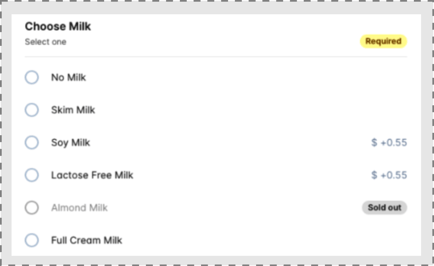
⚠️ Setting a Count on Modifiers
Bopple currently doesn't support setting a count (i.e. 5 units left) on modifiers. Once a modifier has been decremented via Lightspeed (i.e. 0 units), it will be marked as unavailable on your Bopple's storefront.