Web URLs - Add specific search terms to promote products
This article explains how to use specific search terms to direct your customers to certain products or categories within your online store.
What do we mean by 'search term'? A search term, or search query, is the word or phrase someone enters into a search engine to search for on the internet. This article explains in detail how to use a search term within Bopple and through a web URL.
There are several parameters that can be added to a base URL to create different experiences based on the context in which a customer is opening your web app. Below we've outlined a couple of parameters that can be used to search for specific products and streamline the experience of product selection for your customer. This is great for promoting particular products or groups of products.
You won't break anything if you make a mistake while setting up a URL; just be sure to test it yourself before you share it. If you need any help please don't hesitate to contact us
1. Generic product search
Great for highlighting a group of products based on a common product name. Fast track your customer to a filtered version of your menu by pre-filling the search bar.
Parameter
?search_term=
When to use this
- Any digital campaign to promote a subset of products in your menu
- Emails, Facebook/Instagram posts and ads, landing pages, website banners, etc.
Customer experience
In a nutshell, this parameter pre-fills the search bar in the web ordering app with the search term you specify.
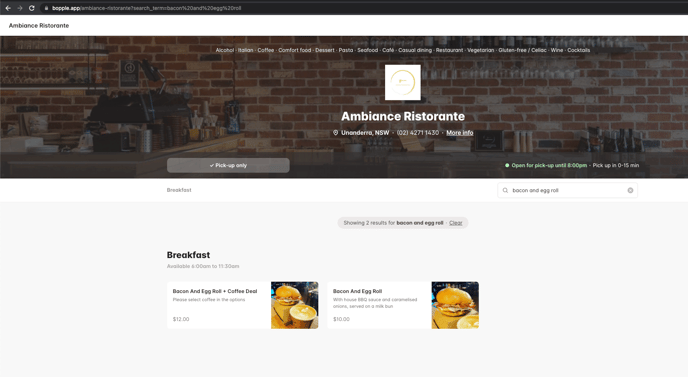
Add it to your specific direct venue URL: This takes the customer directly to your menu, pre-fills the search bar with the term you add to the URL, and shows a filtered menu list with any products that match the search term.
Add it to your branded web app homepage URL: The customer will first see a venue list filtered to only show locations with the product(s) that match the search term. Once they select their preferred location, they will then see the menu list filtered by the search term used.
How to build a search term URL
- Identify your base URL (direct venue URL or branded app homepage URL)
- Add the following to the end of your base URL: ?search_term=
- Then add a search term, for example Taco
Example
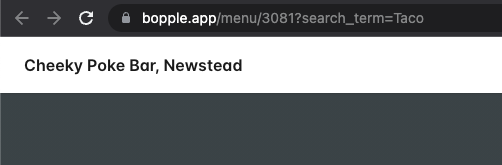
2. Specific product search (auto-open product modal)
Make life easy for your customers by automatically opening the product modal so they can quickly customise and add to their order. Best when sharing a specific product with a unique name.
Parameter
?product_name=
When to use this
- Any digital campaign to promote a specific product in your menu
- Emails, Facebook/Instagram posts and ads, landing pages, website banners etc
- This could be a new addition, a special, or any product you want to promote
Customer experience
This parameter goes one step further than the search_term parameter. After the search, this parameter will automatically open the product modal for the first match.
NB: As this involves the modal automatically opening it is important that you use a full product name in the parameter. This will ensure it is a unique search term with only one match.
Add it to your specific direct venue URL:
This takes the customer directly to your menu, pre-fills the search bar with the term you add to the URL, and shows a filtered menu list with any products that match the search term.
Add it to your branded web app homepage URL:
The customer will first see a venue list filtered to only show locations with the product(s) that match the search term. Once they select their preferred location, they will then see the menu list filtered by the search term used.
How to build a product name URL
- Identify your base URL
- Add the following to the end of your base URL: ?product_name=
- Then add a UTF-8 formatted product name, for example Flat%20White
Google Chrome will format the product name for you if you simply type it, including any spaces, into the address bar and hit enter (you can then copy the formatted URL after the page is loaded). You can also use a tool like www.urlencoder.io to format the product name for you.
NB: If the product name in your menu is changed, this may cause the links to stop functioning. Please keep this in mind when running any campaigns with these links.