Adding age verification and controlling alcohol sales
Offer your full menu for dine-in or takeaway while ensuring that your customers enjoy responsibly.
Your obligations as a licensee will depend on your license and the state, territory, or country it was issued by. You should review your obligations and the settings available to determine if they are sufficient for your circumstances before selling alcohol in your online store.
Manage alcohol sales settings
Go to Bopple Back Office → Store settings → Fulfilment → Operations
- Scroll down to the Alcohol sales section
- Enable the different options to suit your business and service offering

Age verification popup on menu
- All customers are prompted to confirm they are of age when they open your menu
- If they do not confirm they are 18+ they will not be able to view your menu
- If a customer order more than once within 12hrs, they will not be prompted each time they open the menu. This resets every 12hrs.
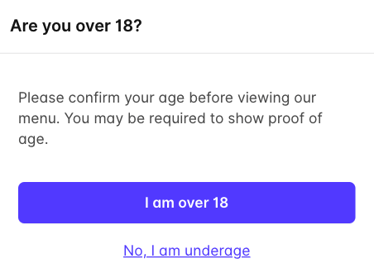

Age verification on checkout
- Only applies if the customer's order includes alcohol
- To complete checkout customer is required to confirm they are 18+ and is advised that they may be refused service if they are underage, unduly intoxicated, or disorderly.
- If they do not confirm they are 18+ they will not be able to place their order.
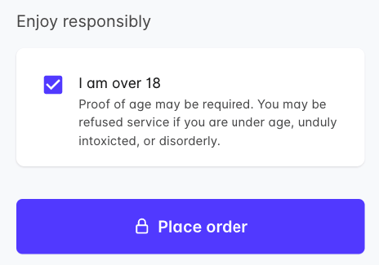
⚠️ You must flag products as alcohol for this setting to apply at checkout.
Require food when ordering alcohol
- Applies to pick-up and delivery only.
- If the customer is ordering for pick-up and delivery, they will be required to include food in their order if it they are purchasing alcohol.
- Pick-up and delivery orders with alcohol and no food will not be permitted.
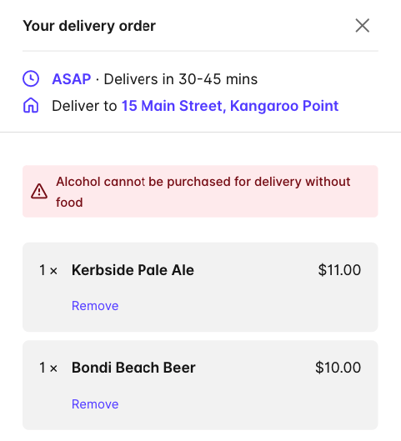
⚠️ You must flag products as alcohol and assign categories as Food for this setting to apply at checkout.
Configure your menu for alcohol sales
Specify which products are alcohol
If you want to force age verification at checkout or require food when purchasing alcohol for pick-up or delivery, you will need to specify which products in your menu are alcohol.
- Go to Bopple Back Office ➞ Menu ➞ Products ➞ Open product detail
- Expand the Alcohol sales section
- Enable Contains Alcohol

Assign categories to the Food group
If you want to force customers to order food with alcohol for pick-up or delivery, you need to ensure you have some of your categories assigned to the parent Food group.
- Go to Bopple Back Office ➞ Menu ➞ Categories
- Select the Category
- Change the group to Food or Drinks
Related settings
We also allow you to control what parts of your menu are available for different order types. If you'd like to sell alcohol for dine-in only, check out the guide below.
How do I control menu availability for different order types?
