How to manage orders with POS errors
Minimising delays in order acceptance when your POS fails to receive an order is critical to ensure you can provide the best customer experience.
Orders affected by POS errors
Your POS platform may fail to receive new online orders due to various errors and service interruption issues.
- You will receive an email alert for any orders with POS errors
- All orders are sent to Bopple Orders Manager, are valid, and should be served
- Orders with POS errors will be highlighted red in your Orders Manager
- You can attempt to re-submit the order to your POS using Bopple Orders Manager
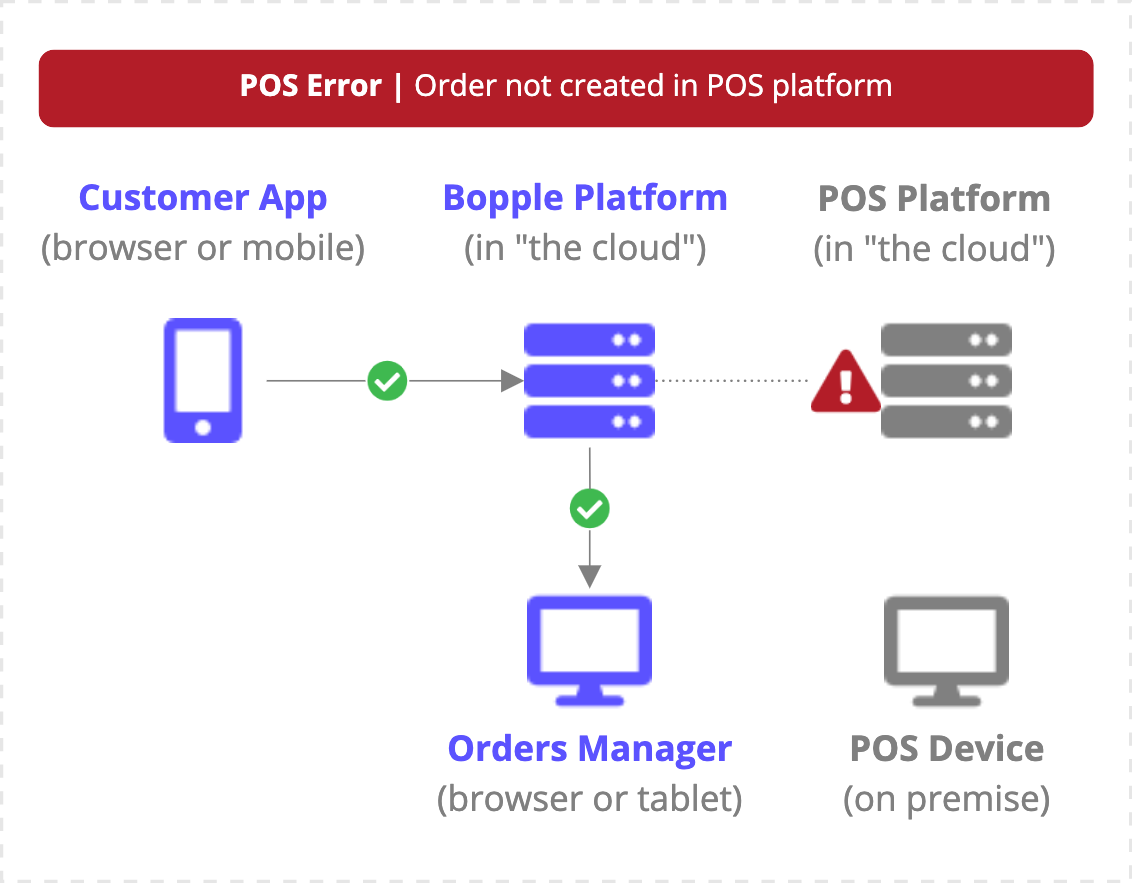
Identifying orders with POS errors
Any new order highlighted ⛔ RED ⛔ have been impacted by a POS error, and have not been received by your POS platform ("in the cloud"). You will see the error type at the top of the order, and can access more details in the I have an issue with this order section
POS platform failed to receive new order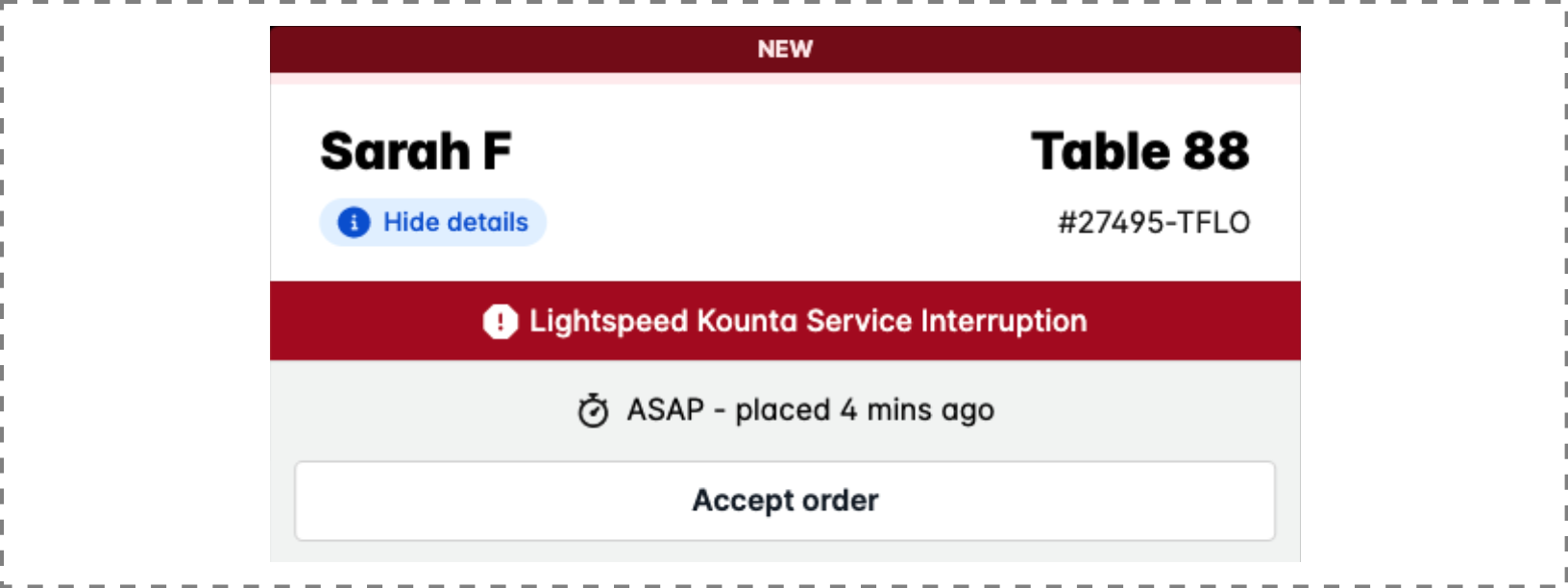
No error but still haven't received the order in your POS?
Your POS device may be failing to receive new orders that have been created in your POS platform. Please see ➞ Resolving POS offline issues
Manage orders with POS errors
Follow the process below to minimise negative impact to your customer experience.
1. Use Orders Manager to confirm the order ASAP
- Open Bopple Orders Manager
- Locate the order (it will be shown in red with Point-of-sale error)
- Mark the order as accepted to confirm for the customer
2. Attempt to resolve the issue and re-submit the order to POS
- Note the error reason at the top of the order
- For more info, tap ➞ I have an issue with this order
- Select the relevant error below ➞ How to resolve POS errors
- Follow any necessary steps outlined to try and resolve the issue
- Go back to ➞ I have an issue with this order
- Click ➞ Re-submit order to point-of-sale
3. If re-submission fails
- Manually enter the order into your point-of-sale
- Ensure the order is marked as paid in POS (all orders in Orders Manager are paid in full)
3. Prepare and serve the order
- Prepare the order as normal
- Provide to customer or delivery driver
How to resolve underlying issues that cause POS errors
Once you have promptly processed the order to serve the customer, you'll want to review the issue and ensure the underlying cause of the error is resolve to prevent further errors.
Bopple has built some magic in to automatically resolve certain issues that cause these errors, but there are certain issues that will require intervention to resolve.
Select the error shown in Orders Manager for steps to resolve
- Unknown Error
- POS Service Interruption
- Invalid Request Error
- Online Ordering Disabled in POS
- Item Out of Stock in POS
- POS Menu Configuration Error
- POS Access Denied / Permissions Issue
Unknown Error
An unknown error has occurred during order submission to your POS platform. This issue may be intermittent, so please attempt to re-submit orders via Orders Manager.
For ongoing issues
- Use the 💬 chat option to get in touch for further assistance.
- We may already be aware and in contact with your POS platform.
POS Service Interruption
Your POS platform is experiencing a service interruption or outage in the API used to receive orders from integrated systems like Bopple. This may be intermittent, and will likely only impact online orders.
For ongoing issues
- Our team monitors outages and interruptions on integrated services, and will reach out to your POS platform's team to ensure service is restored ASAP.
- Use the 💬 chat option to get in touch for further assistance
Invalid Request Error
A request made to your POS platform when submitting this order was flagged as invalid.
Please use the 💬 chat option to get in touch so that we can investigate this issue.
Online Ordering Disabled in POS
[Lightspeed Kounta only] Someone has disabled online ordering via your POS.
- Go to Lightspeed Kounta POS ➞ Online (button in top right corner of POS)
- Re-enable online orders from Bopple
Once ordering is re-enabled, you can re-submit the order via Orders Manager.
Item Out of Stock in POS
[Lightspeed Kounta only] This occurs when your POS system fails to update Bopple with a change you've made in product availability in your POS, so the items is out of stock in the POS but still available online. When you make changes to product availability, your POS has to notify the Lightspeed system ("in the cloud") and then the Lightspeed system has to notify Bopple. One of these two steps has failed.
Open the I have an issue with this order section to see details on specifically which product or option has caused the error.
If the item is actually available
- Make sure the item is marked as such via POS ➞ Product Availability
- Attempt to re-submit the order via Orders Manager
- You may need to re-sync your menu in Bopple
If the item is not available
- You can reject and refund the order using Orders Manager, or
- Speak to the customer if they are in-store, and offer an alternative
POS Menu Configuration Issue
Bopple has triggered a menu import to clean up any inconsistencies that may exist between your POS menu and your online menu. This import will resolve most issues, so please attempt to re-submit the order via Orders Manager (please note menu imports can sometimes take several minutes to complete).
For ongoing issues
- Use the 💬 chat option to get in touch for further assistance
POS Access Denied / No Permission to Access Orders
Your POS platform won't let Bopple create online orders for your site/location as Bopple has lost access to do so, due to a change in permissions in your POS account. Once access is restored, you can re-submit the orders via Orders Manager.
- Reconnect the Lightspeed integration in Bopple
- Go to Bopple Back Office ➞ Store settings ➞ Integrations
- On your POS integration, click Configure ➞ Disconnect
- Click Connect and follow the prompts to re-authorise
🆘 Still need help?
For further assistance with any POS error, feel free to get in touch with our team and we'll do our best to help.
Understanding how orders get to your point-of-sale
- Bopple customer app creates the order in the Bopple platform
- Bopple platform creates the order in your POS platform
- Your POS platform transmits the order to your POS device
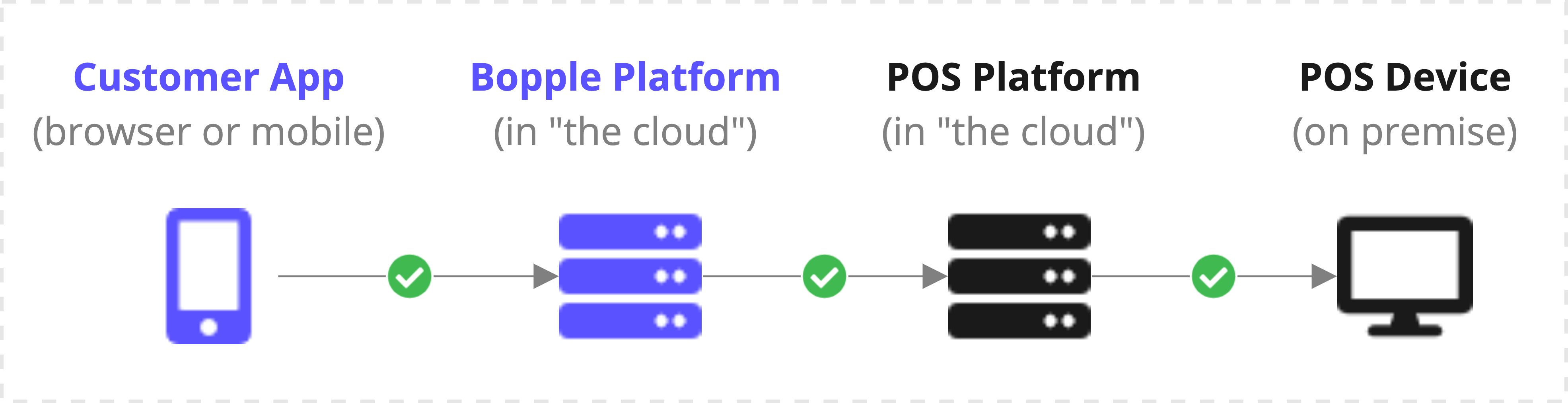
Bopple does not communicate directly with your POS device
Your POS provider's technology, and your on-site network, are responsible for orders being transmitted from the POS platform to your POS device.




