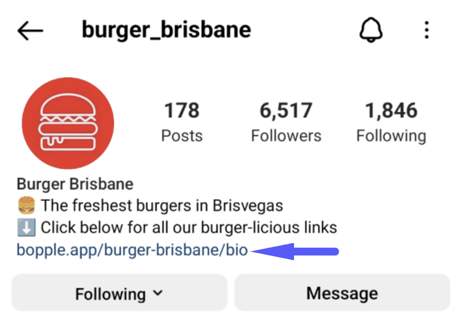Step 2: Profile and branding
Follow these steps to complete your store profile.
It is important to provide accurate and helpful info as this will help customers understand what your offering is and how they can get more info or assistance should they have trouble with an order.- Complete your Store details
- Complete your Business info
Contact information is not shown to customers. - Complete your Branding
- Add a Custom Slug
Next step:
Customise and share your Bio Page
Everything your customers need in one place.
Your free Bio Page is everything your customers need in one place. Add it to your socials and let followers quickly find your menu and order, join your loyalty program, book tables and much more.
.gif?width=437&name=ezgif.com-gif-maker%20(4).gif)
Simple and free. Get started now.
It's a simple and easy process to set up and share your Bio Page
1. Apply your branding and theming
If you haven't already done this to make your menu page look great, be sure to do it now. Your storefront theming is applied to both your Bio and Menu pages.
- Add a theme colour
- Add your logo
- Add a beautiful cover image
2. Add your links and social icons
Some links will be included by default, like your menu page and your loyalty page if you're using our free loyalty program.
You can then add your own custom links for whatever external pages you want to share with customers.
- Table reservations
- Gift voucher sales
- Function enquiry forms
- Catering information
- Blog posts or videos
3. Add your bio link to your social media profiles
Grab your Bio Link from Bopple Back Office.
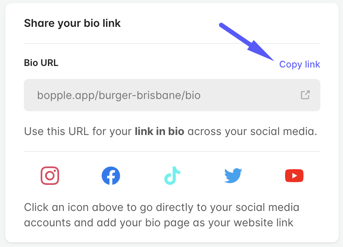
Go to your social media profile and paste your bio link in as your "website"
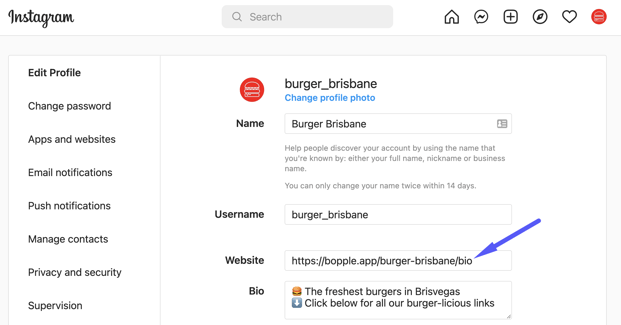
Customers can easily access your bio page and all your links from your social media profile.